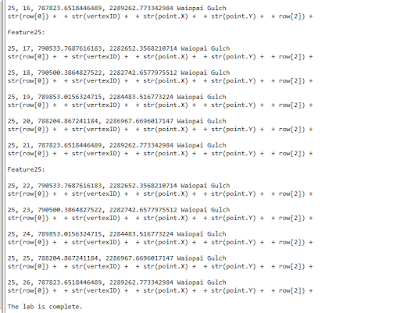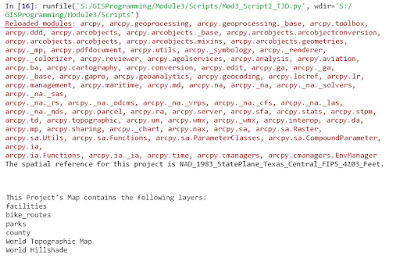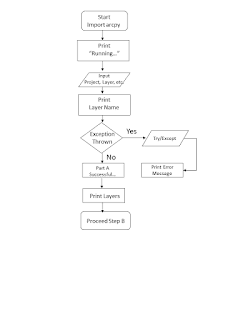Lab 2—Typography
Objectives:
--Produce a map in ArcGIS Pro, share to ArcGIS Online, input into Adobe Illustrator.
--Design a map and ensure all essential elements are in place.
--Label the map in accordance with typography guidelines.
--Utilize tools to symbolize and label features properly.
--Export the map to a picture file (.jpg).
For the Typography lab, I created a simple map
of Marathon Key, Florida with an inset map of Florida. Once the maps were
created and the coordinate system was set to Albers Conical Equal Area, I
shared the map so that it would be visible in ArcGIS Online.
From there, I refined the map through Adobe Illustrator, which is a powerful tool to refine a map product. Though it is not very intuitive and can be rather daunting, it offers many more design features than ArcGIS Pro.
My main map is of Marathon Key, Florida at 1:100,000 scale. The inset map is the southern counties of Florida at 1:4,600,000 scale, as required in the instructions.
The inset map only displays the
southern counties of Florida (in green to match the main map) with a red box
showing the location of Marathon Key. In order to build a scale bar, I
used simple division to convert the units of measure to a usable, even number. I then drew five alternating black and white boxes that were as wide as my number and assigned a representative distance. Ensure there is no stroke for the
rectangles or the size will be larger than the scale represents. I added a border around the grouped rectangles by drawing a line the same
size, increased its stroke, placed it behind the grouped bars, and then
grouped the background and the bars.
For the main map, the colors of the land features
match the colors of the inset map, but I adjusted the transparency to allow some terrain to show. To find the required features, I used Google Earth and plotted themed point
feature symbols onto my map. Along with the themed symbols, I adjusted the size and color
of the labels to correspond with the importance/significance of the feature
(blue, italics for water; black for cities, brown for cultural, green for
islands). For water, I either curved or waved the italics labels to represent
water flow and adjusted the size of the label based on the relative size
of the water feature.
 |
Marathon Key, Florida.
Typography Lab, Module 2 in Albers Projection. Main map is at 1:100,000 and Inset is scaled at 1:4,600,000. |
Because the map had many features close together, I used
leader lines. I used the pen tool to draw the leader lines and ensured that
they were the same stroke, generally the same angle, and did not touch the
feature or label.
I then added the essential map elements:
--Border/Neatline—I added a rectangle and placed it at
the bottom of the layout tab. I adjusted the stroke and color as needed.
--North Arrow—There is a symbol for this in the Symbols
option, but I made sure it was not too large or obtrusive.
--Map Information—I used the Text tool (T) and added my
name, date, and data sources in black with small font. I decided to add the GCS, too.
--Title and Subtitle—Used the text tool; used the largest
font on the map and had it in bold/black to catch attention.
--Orientation—Landscape because of the size and shape of
Marathon Key. If I had it in portrait, the map would have been very crowded and would not display required features.
--Legend—I used the rectangle tool and curved the corners. I
then copy/pasted all the symbols that I used on the map and added labels. To
improve the appearance, I used the alignment tools.
--Scale Bar—Was the most difficult portion for me because I
overthought it. There are many videos that show how to make the scale bar with
different systems, to include Adobe Photoshop. Though there is a method to
create the scale bar, I was not able to manipulate the size or units while
maintaining an accurate scale. I made Marathon Key’s scale bar as described
above; however, I made sure there were smaller increments below zero.
Once I finished and refined the map, I exported it (check
the "Use Artboard" option) to a jpeg file and then adjusted the resolution
(high). Be sure to check the appearance of the photo so that nothing is
distorted or misplaced.
In summary, I created the base map in ArcGIS Pro and then
shared it to ArcGIS Online. I then imported the map to Adobe Illustrator and
refined the map to be more presentable using the numerous tools and options in AI. I transformed the map (using the map board and compilation
tab) into an Artboard, from which I modified Marathon Key to a finished
product. In order to enhance my map, I used a drop shadow behind the islands,
which provided depth. I also used themed point symbols as described above, and
altered the color, size, and appearance of the labeling. I did not want to
include too many customization, as this could turn into “map crap” and take
away from the purpose. In the future, I will try inner
shadows like one sees in atlases and large maps.
Though there was a steep learning curve to AI, I learned a
lot. My recommendation is to follow any instructions closely, make sure the
layer tab is organized, and to take your time. Walk away from the project for a
bit if you get too frustrated. Also, leverage You Tube videos. There are plenty that show great tips and time-saving techniques.